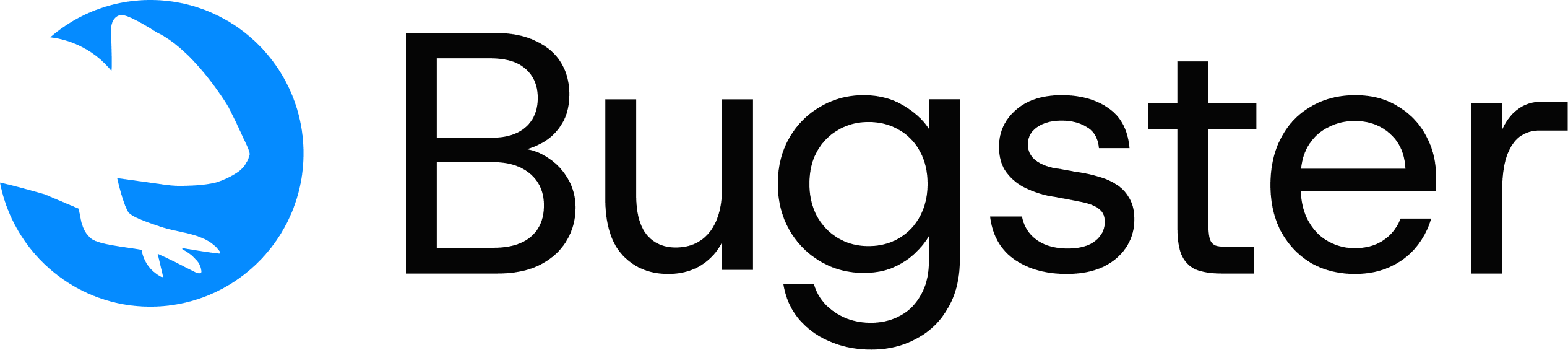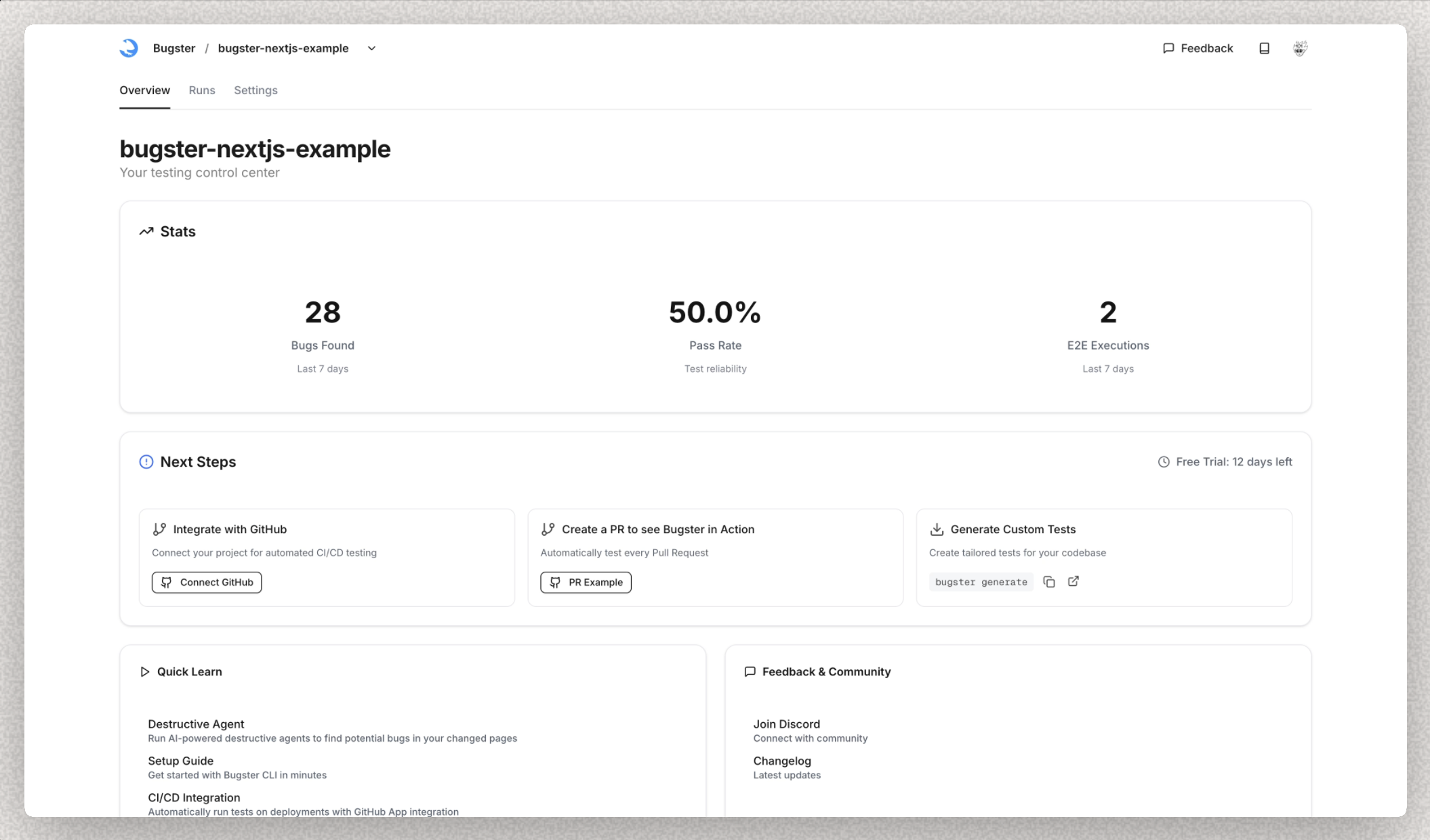
Prerequisites: Before you begin, ensure you have:
- A JavaScript project (Next.js, React, Vue, Angular, Svelte, or any major framework)
- A Bugster account created at bugster.dev
Getting Started
Follow these steps to set up Bugster CLI and create your first AI-powered tests.1
Install Bugster CLI
First, install the Bugster CLI on your system.
Install Bugster CLI
Visit our installation guide for detailed setup instructions
2
Initialize Bugster and Generate Tests
Navigate to your project’s root directory and run the quickstart command:Get your API KEY from the Bugster Dashboard.What this command does:
- Sets up Bugster configuration for your project
- Creates necessary files and folders
- Analyzes your codebase and automatically generates test specifications
- Stores tests in
.bugster/testsdirectory
- Application URL: The localhost URL where your frontend application runs (defaults to
http://localhost:3000)
Learn More About Advanced Configuration
For authentication credentials, bypass protection, and other advanced options
3
Run Your Tests
Execute the generated tests against your application:This command executes your test specifications in a browser, validating the instructions in the test specification.
Advanced Test Execution
Learn about test execution options and configurations
4
Commit Configuration to Repository
Add the Bugster configuration to your repository:
Next Steps
Congratulations! You now have Bugster set up and running. Here’s what to explore next:Generate More Tests
Want to create more tests for your app? Learn advanced test generation options and customization.
Local Development Workflow
Integrate Bugster into your daily development workflow for faster feedback and better UX validation.
Find & Fix Bugs
Use AI agents to break your application and find potential bugs in your recent code changes.
Cursor Integration
Configure Cursor as your Bugster test generation assistant with automated validation.