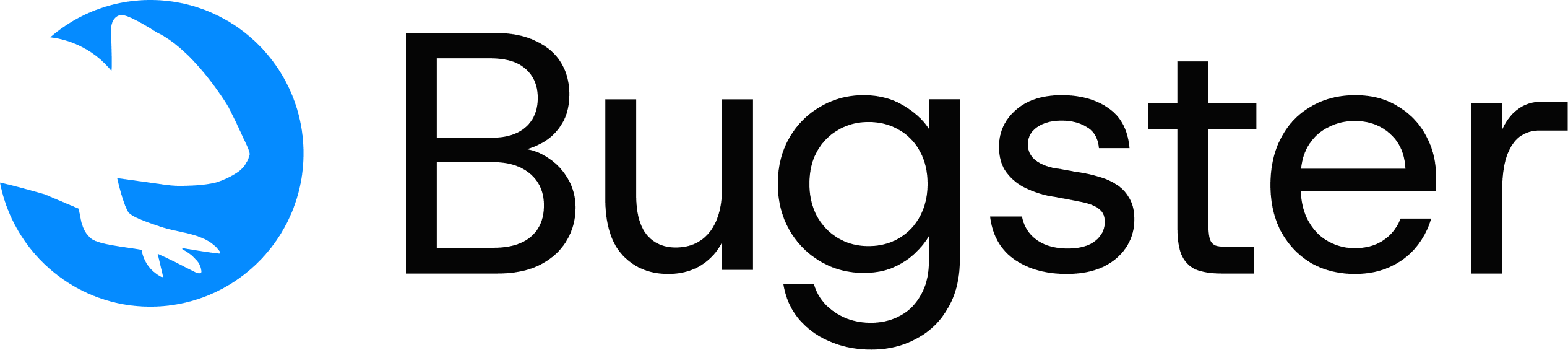Requirements
System Requirements
System Requirements
Node.js 18+
Required for browser automation
GLIBC 2.35+
Required for Linux distributions
- macOS (compatible)
- Linux: Ubuntu 22+, Ubuntu 24+, Debian 12+, and any distribution with GLIBC ≥ 2.35
- Windows (compatible)
Frameworks Supported
Frameworks Supported
Next.js
Pages and App Router supported.
React.js
React Router DOM v6/v7 supported.
Vue
All major Vue configurations supported.
Angular
All major Angular configurations supported.
Svelte
All major Svelte configurations supported.
Other Frameworks
All major JavaScript frameworks supported.
Framework behavior note: Next.js and React have enhanced features for the
generate and update commands. Other frameworks use standard implementation.Framework Compatibility Details
View detailed framework support and routing compatibility information
Platforms Supported
Platforms Supported
Vercel
Vercel deployments compatible.
Railway
Railway deployments compatible.
Netlify
Netlify deployments compatible.
Installation
- macOS / Linux
- Windows
Verify Installation
Troubleshooting
Check Node.js version
Check Node.js version
Check GLIBC version (Linux)
Check GLIBC version (Linux)
Permission errors (macOS/Linux)
Permission errors (macOS/Linux)
Symptom: Installation fails with permission errors, even when using If the owner is Alternative solution: Install directly to
sudo.Cause: The ~/.local directory may have been created by another process with root ownership, preventing your user from writing to ~/.local/bin.Solution:1
Check directory ownership
root instead of your username, proceed to the next step.2
Fix ownership
3
Retry installation
Run the installer again without sudo:
/usr/local/bin:Unsupported Linux distribution
Unsupported Linux distribution
If you encounter compatibility issues on Linux, ensure your distribution has GLIBC 2.35 or higher. Supported distributions include Ubuntu 22+, Ubuntu 24+, Debian 12+, and other modern distributions.
Antivirus flags the executable on Windows
Antivirus flags the executable on Windows
Symptom: After running the installer,
bugster.exe is not found in the installation directory (%LOCALAPPDATA%\Programs\bugster), or it disappears shortly after installation.Cause: Because the executable is downloaded from the internet and is not digitally signed by a major publisher, Windows Defender or other antivirus software may automatically quarantine or delete it as a security precaution.Solution:1
Check Protection History
- Open Windows Security > Virus & threat protection.
- Go to Protection history to see if
bugster.exewas quarantined. If so, you can restore it and allow it on your device.
2
Add an Exclusion
To prevent this from happening in the future, add an exclusion:
- Under Virus & threat protection settings, click Manage settings.
- Scroll down to Exclusions and click Add or remove exclusions.
- Click Add an exclusion, select Folder, and paste the following path:
%LOCALAPPDATA%\Programs\bugster
`bugster` command not found on Windows
`bugster` command not found on Windows
Symptom: After a successful installation, you type
bugster --help and get an error like 'bugster' is not recognized....Cause: The terminal session where you ran the installer has an old copy of the PATH variable. The changes made by the installer will only be loaded by new terminal sessions.Solution:
Close your current terminal window and open a new one. The command should now work correctly.What gets installed: Bugster CLI, Playwright browsers, and all required dependencies are installed automatically. Python is no longer required for Bugster versions > 0.3.26.
Get Started
Follow our quickstart guide to set up your first project